Redshift (software)
Redshift is an application that adjusts the computer display's color temperature based upon the time of day. The program is free software, and is intended to reduce eye strain as well as insomnia.[3]
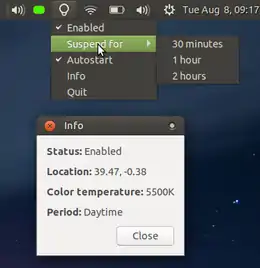 Redshift 1.11 on Ubuntu MATE 17.10 Alpha 2 | |
| Developer(s) | Jon Lund Steffensen |
|---|---|
| Initial release | 4 November 2009[1] |
| Stable release | 1.12
/ 20 May 2018[2] |
| Repository | |
| Written in | C, Python |
| Operating system | BSD, Linux, Windows |
| Available in | English |
| License | GPLv3 |
| Website | http://jonls.dk/redshift/ |
Redshift transitions the computer display's color temperature evenly between daytime and night temperatures to allow the user's eyes to slowly adapt. At night, the color temperature is low and is typically 3000–4000 K, preferably matching the room's lighting temperature. Typical color temperature during the daytime is 5500–6500 K.
Features
Redshift is primarily distributed for and used on the Linux operating system.
Redshift can be used to set a single color temperature and brightness ("one shot mode") or can adjust the temperature and brightness continuously to follow the sun's elevation, in which case it will transition to the night color temperature settings near twilight. The temperature and brightness settings for daytime and night can be user-configured.
To determine the Sun's elevation the software requires the user's location in form of latitude and longitude.[3]
On Linux and BSD operating systems, Redshift supports multiple monitors through the X extensions RandR (preferred) or VidMode, or through the Direct Rendering Manager. Because Redshift can only be configured to use the same gamma correction on all monitors it controls, it is usually desirable to run one instance of the program per monitor.
Interfaces
Redshift originally possessed only a command-line interface, but now has graphical user interfaces (GUIs) that support most Linux desktop environments. Those GUIs include redshift-gtk, redshift-plasmoid, and nightshift.
redshift-gtk is included in Redshift's source tree. In addition to a windowed interface, it provides a tray status icon that can enable or disable Redshift or adjust the screen's color temperature automatically.
Redshift can be opened with the use of terminal, panel launchers or startup commands: the command 'redshift -O #TEMP' (#TEMP being a number from 1000-25000) will set the temperature and the command 'redshift -x' to exit Redshift.
A simple script can be made and called upon to set the colour temp manually via a shortcut or panel launcher:
- Create a new file and copy in the following:
#!/bin/bash shouldloop=true; while $shouldloop; do read -p "What temp would you like? 1000-25000K: " scale if "$scale" -ge 1000 && "$scale" -le 25000; then redshift -O $scale shouldloop=false; elif $scale = "x"; then exit elif $scale = "X"; then exit else echo "Invalid value or outside range. x to exit..." fi done
- Save the file in your
/home/$userdirectory. - Change the properties of the file so it can be executed (using
chmodor context menu permissions). - Create a new launcher ("set temp") referring to the file you have named above and select "Open in Terminal".
- Create a new launcher ("exit redshift") with the command
redshift -x(no need to open this in terminal). - Use the launcher to set temperature or exit Redshift.
Reviews
Redshift has been positively reviewed by Linux users,[4][5][6] who note that Redshift has some installation and user interface advantages compared to the f.lux Linux port xflux. However, f.lux's systems have since been updated to enhance its dimmed display.[4]
Ubuntu MATE plans to provide Redshift as an application installed by default in their upcoming release 17.10.[7]
Linux Mint Cinnamon provides Redshift installed by default since their 18.3 release.[8]
See also
- F.lux
- Red Moon (software)
- Night Shift (software) - a feature of macOS and iOS that provides a similar function
References
- "Redshift 0.1". 4 November 2009. Retrieved 26 October 2013.
- "Redshift releases". 7 March 2019.
- Github release 1.9
- Gordon, Whitson. "RedShift Makes Your Screen Easier on the Eyes at Night". LifeHacker. Retrieved 20 April 2020.
- Popov, Dmitri. "Improve Your Night Sleep with Redshift and F.lux". Linux Magazine. Retrieved 20 April 2020.
- Pot, Justin. "Redshift Keeps Your Eyes Sharp & Helps You Sleep [Linux]". MakeUseOf. Retrieved 20 April 2020.
- Wimpress, Martin (28 July 2017). "Ubuntu MATE 17.10 Alpha 2". Ubuntu MATE. Retrieved 8 August 2017.
- "New features in Linux Mint 18.3 Cinnamon". Linux Mint. Retrieved 1 December 2017.